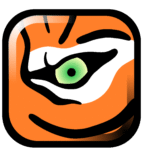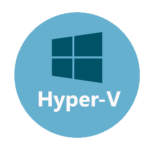VMware Workstation Player: Your Desktop, Supercharged
Why You’ll Actually Want to Try This
Remember the days when running a second OS meant partition gymnastics or clunky dual-boot menus? VMware Workstation Player streamlines that: it’s a free, lightweight desktop hypervisor for Windows and Linux. A few clicks, and you have a sandboxed VM—no licenses, no hidden fees, and zero command-line wrestling. Perfect for testing untrusted downloads or spinning up a fresh Linux lab without touching your main system.
What Happens Behind the Scenes
Under the hood, Player taps into your CPU’s virtualization features (Intel VT-x or AMD-V) to carve out virtual CPUs, memory, and disks. Each VM runs isolated from your host. VMware Tools (the guest additions) slip into the guest OS to enhance graphics, mouse interaction, and enable shared folders and clipboard. Borrowing tech from VMware’s enterprise stack, Player often outperforms many open-source alternatives.
Key Highlights
| Feature | Real-World Benefit |
| Cross-Platform Hosts | Runs on Windows and major Linux distros—use one tool across your teams. |
| Zero-Cost for Personal Use | No trial periods or nags—use it indefinitely without unexpected fees. |
| Simple VM Creation | Wizards guide you step-by-step: pick an ISO, allocate RAM/disk, and finish. |
| VMware Tools Integration | Shared folders, clipboard sync, and improved display resolution post-install. |
| Snapshot & Restore | Capture the VM state before changes and roll back instantly if needed. |
| Hardware Passthrough | Support for USB devices and limited PCI(e) passthrough for real-world testing. |
| Command-Line Support | Use `vmrun` commands for automation—start, stop, snapshot VMs without the GUI. |
| Virtual Networking | Configure NAT, bridged, or host-only networks for flexible testing environments. |
Get a VM Up and Running in Minutes
- Download & Install: Download the latest Player from vmware.com, run the installer—no reboot needed.
- Create a New VM: Click ‘Create a New Virtual Machine’, point to your OS ISO, and follow the wizard.
- Install VMware Tools: After booting the guest, select ‘Player → Manage → Install VMware Tools’, then run the installer inside the VM.
- Adjust Settings: Right-click the VM, go ‘Settings’, and tweak CPU, memory, and add USB controllers as needed.
- Snapshot Before Testing:** Use ‘Player → Manage → Snapshot → Take Snapshot’ to bookmark the VM, making rollback quick.
Pro Tips from the Trenches
– Lean Disks: Use thin-provisioned disks to save host storage—expand only as needed.
– Clipboard Control: Disable guest-host clipboard sync in VM settings when handling sensitive data.
– Automate with vmrun: Script repetitive tasks using `vmrun start` and `vmrun stop` in batch files.
– Use Host-Only Networks: Isolate risky VMs by configuring host-only networks to protect your host.
– Keep Updated: Regularly update Player and VMware Tools for new features and OS support.
Bottom Line
VMware Workstation Player delivers a powerful yet straightforward desktop virtualization experience. Ideal for network engineers, developers, or anyone needing isolated environments, Player combines free licensing, robust performance, and user-friendly tools. Spin up, snap, test, and tear down—then get back to real work.