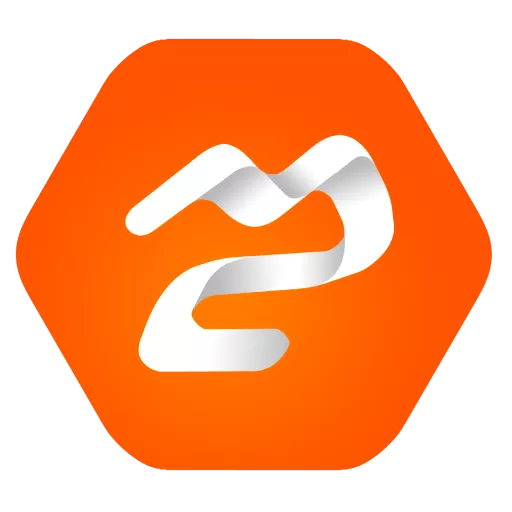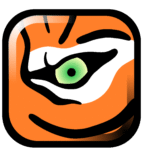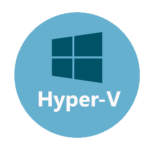Multi Commander: Power File Management Without the Fuss
Why You’ll Actually Switch to Multi Commander
Let’s be real—Windows Explorer can feel like a one‐trick pony when you’re juggling dozens of files, tabs, archives and network shares. Multi Commander flips the script. It’s a free, tabbed file manager that packs in dual panes, a customizable ribbon, hotkeys galore and plugin support—so you breeze through bulk renames, FTP transfers and ZIP handling without ever opening a separate tool.
What’s Happening Behind the Dual Panes?
Under the hood, Multi Commander runs two synchronized file panels side by side—think of it as having a Swiss‐army knife instead of a single blade. Each pane can show different folders, compare directories at a glance, or preview files (images, text, even select archives). Built on .NET, it hooks into shell extensions, SFTP/FTP clients and a wealth of plugins for everything from JSON transformations to quick registry edits.
Key Highlights
| Feature | What You’ll Actually Gain |
| Dual‐Pane Interface | Move or copy files between folders faster than you can say “Ctrl+C.” |
| Tabbed Browsing | Keep half-a-dozen directories open in one window—bye-bye Explorer clutter. |
| Custom Hotkeys & Macros | Automate repetitive moves, renames or scripts with a single keystroke. |
| Built-In FTP/SFTP | Drag-and-drop between local and remote servers—no third-party FTP client required. |
| Archive Handling | Open, browse and extract ZIP, 7z, RAR and ISO files as though they were folders. |
| File Previews | Quick look at text, images or even binary data without launching another app. |
| Plugin Ecosystem | Extend functionality with plugins for checksums, RAW image previews, database queries and more. |
| Customizable Layout | Dock panels, toolbars and sidebars exactly where you like them—your workspace, your rules. |
Quickstart: From Zero to File-Ninja in Four Steps
- Download & Install: Head to multicommander.com, grab the latest installer, and run it—no reboot needed.
- Master the Dual Panes: Open two folders side by side—drag a file from left to right, hit F5 to copy or F6 to move.
- Set Up Tabs: Ctrl+T opens a new tab in the active pane; middle-click closes it. Organize your workflow instantly.
- Fire Up FTP: Click the FTP toolbar button, enter host, username and password—boom, your server appears as a pane.
Pro Tips from the Trenches
– Hotkey Heaven: Go to Tools → Configuration → Keys and map “Bulk Rename Wizard” to Ctrl+Shift+R—instant file renames.
– Macro Magic: Record a macro (Tools → Start Recording), perform your file ops, then save it to replay any time.
– Plugin Power: Browse Tools → Plugins—install the MD5 plugin for checksums or the Exif plugin for photo metadata.
– Snap-in Sidebars: Activate the registry or favorites sidebar for quick jumps—no more endless folder hunting.
– Lighten Up: Turn off thumbnails under View → Thumbnails if you need speed over pretty previews.
The Final Word
Multi Commander reimagines file management for pros who need speed, flexibility and a single-window powerhouse. Dual panes, tabs, built-in FTP, archives as folders and a plugin playground—all wrapped in a lightweight, free package. Ditch the limitations of Explorer and discover how fast your file chores can really fly.