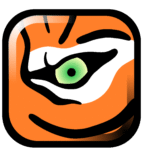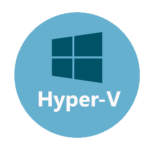MailEnable Standard: A Windows Mail Server That Just Clicks
Introduction
You ever set up an email server and think, “Why is this such a nightmare?” Endless INI files, weird settings hidden in corners, and don’t get me started on licensing surprises. Enter MailEnable Standard. It’s free, it’s made for Windows, and—no joke—it’s actually pretty painless. Give it a few clicks and you’ve got SMTP, POP3 and IMAP up and running, all managed through a GUI that feels… well, friendly. No sneaky fees, no hair-pulling—just email that works.
Overview
So, how does this magic happen? You install MailEnable on your Windows box, point your DNS its way, and voilà—your server handles SMTP for sending, POP3 and IMAP for clients fetching mail. By default, mailboxes live in simple flat files (super easy to back up), but if you outgrow that, you can switch to a SQL backend. Want spam filtering? It’s built in. Need SSL/TLS? Done. And the admin console—oh man—real-time logs, click-through diagnostics, zero need to wrestle with cryptic text files.
Key Characteristics
| Feature | What’s in It for You |
| SMTP, POP3 & IMAP | Ready out of the box—no extra downloads needed. |
| Windows GUI | A console that feels like home, not like you’re spelunking in configs. |
| Spam & Security | Pre-set filters + SSL/TLS support mean you can sleep a bit easier. |
| Optional Webmail | Browser access if you want it—no extra license fees. |
| Messaging API | Hook in scripts or help-desk tools without breaking a sweat. |
| Flat-File or SQL | Start simple, scale up—your choice when you need more muscle. |
| AD Sync | Tie into Active Directory; zero extra user-management headaches. |
| Live Dashboard | See queues, connections and errors at a glance—no guesswork. |
Quickstart Guide
- Prep: Windows Server (2012+ or Win10/11 works too), IIS installed if you plan to use the Webmail module.
- Install: Grab the Standard MSI from mailenable.com, run it, accept defaults—and boom, MailEnable service and console appear.
- First Steps: Open the MailEnable Admin console. Under Messaging Manager, turn on SMTP, POP3, IMAP. Add your domain (e.g. example.com) and spin up a test mailbox.
- Lock It Down: In Security → SSL, import your certificates for each protocol. Under Anti-Spam, start with gentle filtering—then crank it up as needed.
- Webmail (Optional): Go to Installation → Advanced → Webmail, install the module. Point an IIS site at that Webmail folder, set bindings.
- Test & Smile: Send a message from Gmail or Outlook; if you see “250 OK,” you’ve nailed it. Check Service Status and logs—everything should look peachy.
Pro Tips
– Back It Up Early: Export registry settings and zip your mailbox folder—because Murphy.
– Spam Tuning: Quarantine mode first; false positives sting less than missed spam.
– Watch Growth: Flat files bulk up quickly—switch to SQL when your mailbox count soars.
– Script It: A few lines via the Messaging API can automate ticket creation or alerts.
– Stay Current: Subscribe to updates—MailEnable pushes patches you won’t want to skip.
Closing Note
Honestly, MailEnable Standard feels like that unsung hero you didn’t know you needed. Free, straightforward, and surprisingly robust—it turns “server setup” from a dread into, well, almost fun. Give it a whirl; your next ticket hunt might just be a breeze.