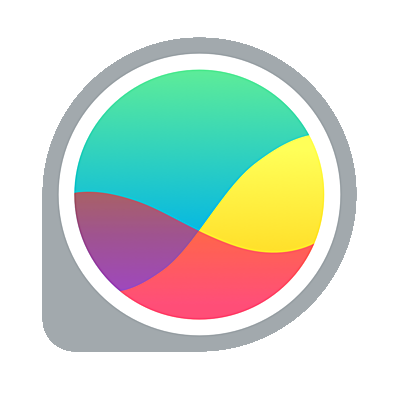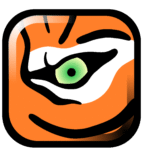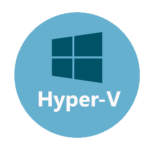GlassWire Free: When You Want to See Who’s Talking, Not Just Block
You’ve locked down ports, patched everything, and installed antivirus — but something still doesn’t feel right. That’s where GlassWire Free comes in. It won’t block attacks, but it will show you what’s actually using the network: which app, when, where, and how much.
It’s not a firewall in the strict sense. It’s a network activity monitor with a visual twist — something between netstat and a time machine for traffic. And while the free version has some limits, it still gives you a surprisingly clear window into what’s going on.
What It Tracks and Shows
| Capability | What It’s Good For |
| Real-time traffic graph | Shows bandwidth use per app and per host |
| Application activity log | Tracks when programs go online and who they talk to |
| Connection history | Keeps a timeline of past sessions and IPs contacted |
| Host lookup & resolution | Translates IPs to domains, where possible |
| DNS and HTTP/HTTPS tracking | Logs server names — even encrypted domains when visible |
| Built-in alerts | Notifies on new apps, unusual spikes, or network events |
| Windows Firewall control | Lets you block or unblock apps from the interface |
| Minimal system impact | Runs quietly without hammering CPU or RAM |
Where It Makes Sense
GlassWire Free is a helpful addition for:
– Admins reviewing user endpoints for suspicious activity
– Power users trying to figure out which app is hogging the link
– Small IT environments without full network monitoring
– Laptops frequently on untrusted Wi-Fi
– Remote machines that need visibility, but not full logging infrastructure
While it’s not meant for centralized deployment, it shines when used locally for visibility and peace of mind.
Installation and First Run
GlassWire installs like any normal desktop app on Windows 10 or 11. No drivers or reboot required. It immediately begins logging local traffic and visualizing network usage by app and destination.
The free version lacks long-term storage or blocking rules per IP, but does retain session data across reboots. Integration with the built-in Windows Firewall allows basic “allow/block” actions without touching Group Policy.
No account registration needed, and no outbound telemetry unless explicitly allowed.
What It Gets Right
– Extremely easy to use — non-technical users can interpret graphs
– Fast identification of network hogs or suspicious connections
– Useful logging of app first-time activity (“what launched and when”)
– Doesn’t interfere with system behavior or require kernel hooks
– Low friction install — no system changes beyond its own UI
– Visually clear — much easier than parsing `netstat` or Wireshark dumps
What You Should Know
– Free version has limited history (last 24h, no per-device view)
– Can’t correlate across devices or export to central storage
– Not intended for enterprise fleet management
– Alerts are local only — no syslog or external output
– Blocking is limited to Windows Firewall integration — not deep packet inspection
Final Notes
GlassWire Free doesn’t try to act like a corporate NDR tool — but it will answer questions that sysadmins hear every day:
“Why is my internet slow?”
“What’s that weird connection that popped up?”
“Did that app just talk to China?”
For that kind of clarity, it earns its spot — especially when you want eyes on the wire without going full IDS.