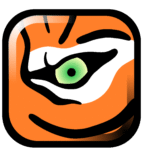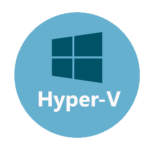Chocolatey: The Tool That Finally Makes Windows Feel Predictable
Every Windows shop has been there—chasing down the right MSI, juggling silent-install switches, and still ending up with a half-configured workstation. Chocolatey acts like that reliable coworker who shows up with everything pre-installed. It’s a command-line package manager, yes, but think of it as a way to declare “I need Git, 7-Zip, and .NET 4.8” in one breath—and have all of it roll out without a hitch.
What Chocolatey Actually Does
| Capability | Why It’s Useful |
| NuGet-based packages | Packs installers, dependencies, and scripts into one download |
| Auto dependency handling | Never wrestle with missing runtimes or libraries again |
| Silent, unattended installs | No pop-ups, no user clicks—just `choco install app -y` |
| Private/internal feeds | Keep custom or locked-down versions behind the corporate firewall |
| Built-in version pinning | Prevent unplanned upgrades by locking to a tested release |
| Audit logs & reports (Business tier) | See who installed what, when, and where |
| Integration hooks | Works with PowerShell DSC, SCCM, Jenkins, Azure DevOps pipelines |
| Cross-platform agentless | Windows 7–11 and Server 2008–2022 |
Where It Shines
– Spinning up fresh VMs or dev boxes in minutes
– Rolling out browser or security-agent updates to hundreds of endpoints overnight
– Embedding software installs into CI/CD or automated image builds
– Enforcing approved versions so no one ends up on “that old, vulnerable build”
Quickstart: From Zero to Chocolatey
- Open PowerShell as an administrator.
- Paste the one-liner from chocolatey.org/install.ps1 and press Enter.
- Close and reopen the console, type `choco –version` to check it’s live.
- Run `choco install <packageName> -y`—watch it resolve, download, and install everything for you.